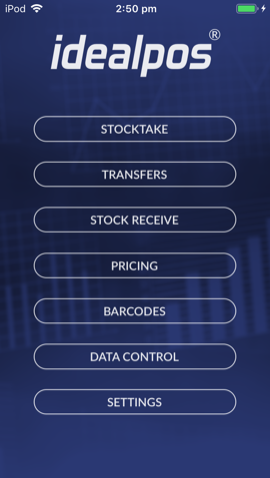
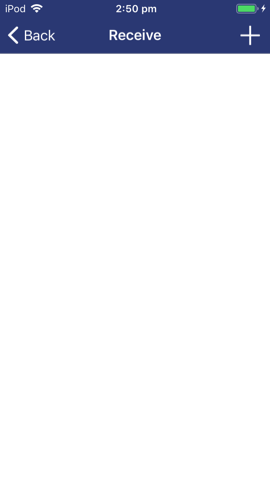
The Receiving menu allows you to receive items from an invoice and update stock levels in the database.
Before receiving it is a good idea to download the data from Idealpos, as new details may have been added.
If the data was not cleared from previous Receiving, you can download the data again which will overwrite any data on the device.
Once you have downloaded your data, go to the Receiving menu from the main screen.
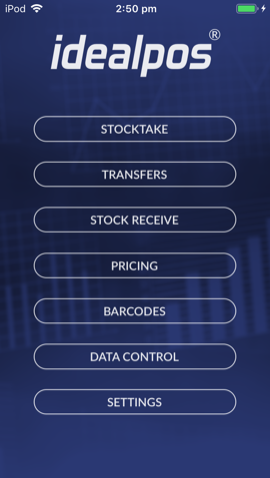
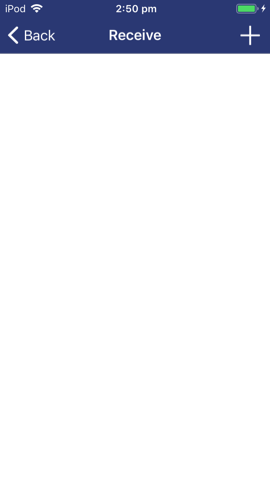
Any items that you have previously entered will be displayed here, otherwise the page will be blank.
As soon as you change a field from default you will have created a record, which can be deleted if you don’t want it.
Swipe the record from right to left to delete it from the list.
Press the + button to add a new record.
The ‘Details’ screen will open where you can enter various details from the invoice.
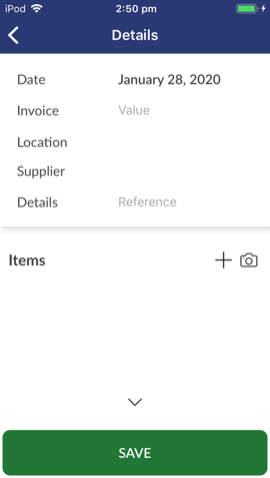
Enter the Invoice Number to match the record with the paperwork.
Enter the Location where the stock will be received into.
Select a Supplier that supplies you the goods.
Enter any other details that you want recorded.
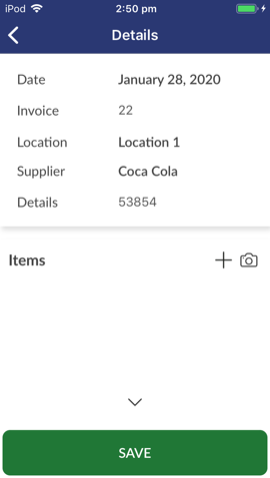
Press the Items button to add items to the invoice.
You can scan the item's barcode if it is in your database, or you can search for the item from the list.
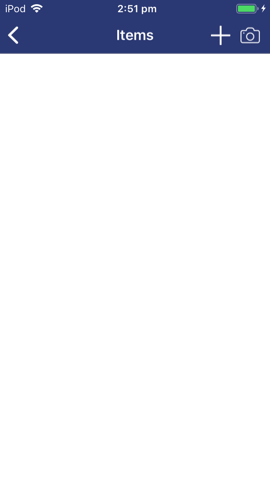
Press the + button to find the item you want to add.
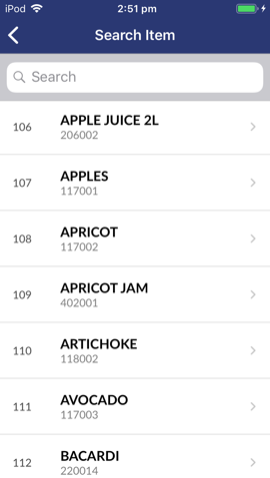
Select the item from the list.
Enter the Quantity received and the Cost from the invoice.
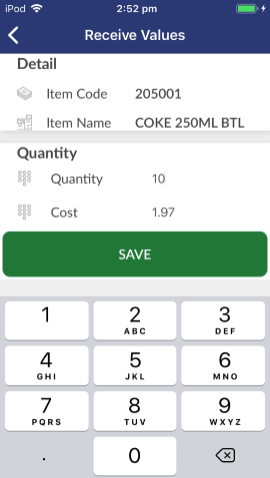
Repeat this process for all other items on the invoice.
The invoice will need to be uploaded before it will be visible in Idealpos.